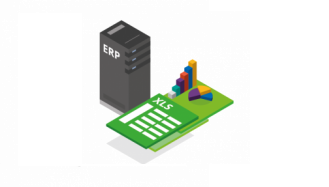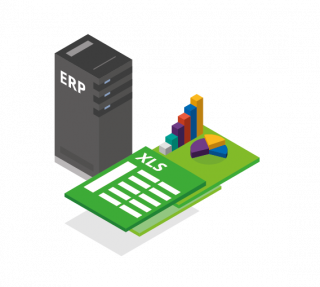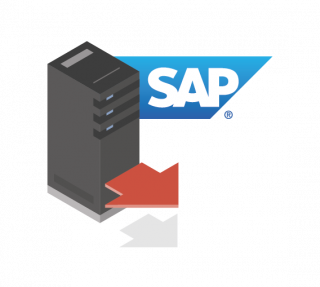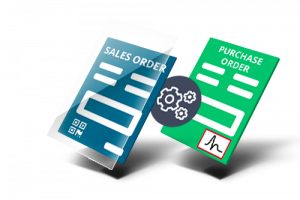update : August 29, 2023
There are several options available to choose from when it comes to converting SAP to Excel. The only trick is to figure out which approach works best for your organization.
One clear-cut and very popular method is to copy each individual record from SAP, one-by-one, and enter that data into an Excel spreadsheet. This, however, takes a lot of time and effort, effort that you can be placed on more important tasks. Once you start working with the data and creating more complex spreadsheets, you’ll find yourself needing a faster, more robust solution.
Alternatively, your SAP ERP system contains several inherent functions that allow users to export SAP data into an Excel-friendly format. This is much easier than manual entry, but formatting this data to your specifications can be a timely endeavor.
Lastly, there are various alternatives to help automate these tasks but first let’s take a look at two main ways you can transform your SAP data.
Manual Conversion of SAP to Excel
Option 1: Exporting using SAP built-in functions:
1.) Right click the list you’re working with and select “Local File”:
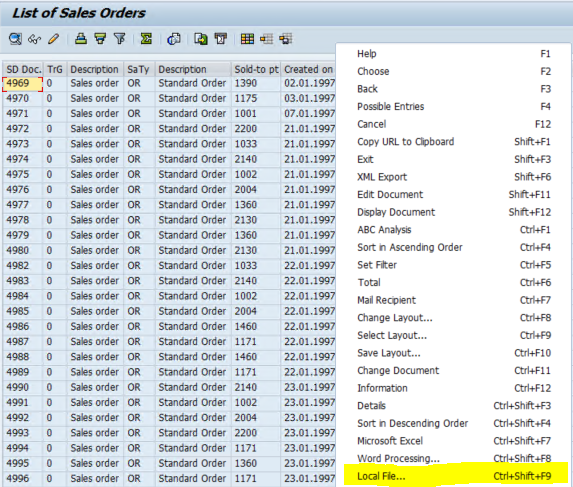
2.) Save as a spreadsheet:
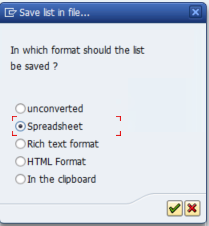
3.) Open the file in Excel:
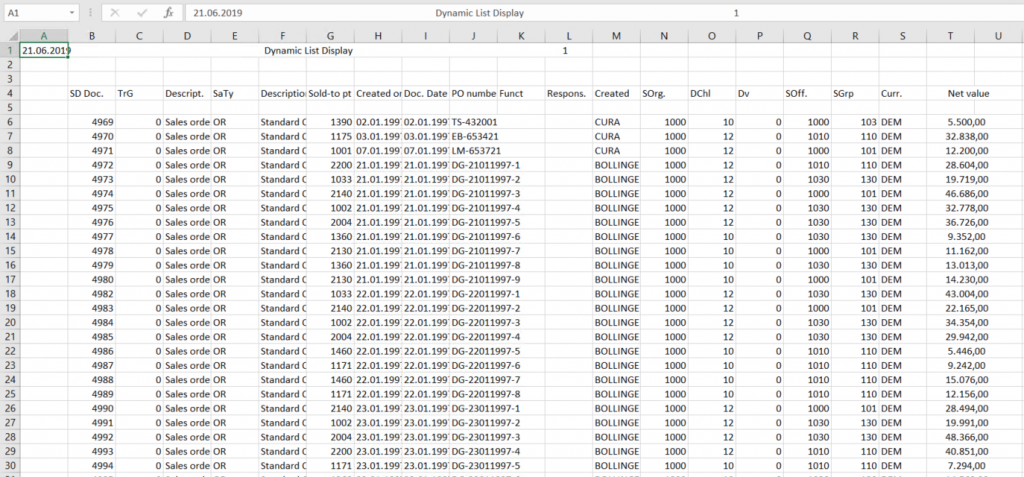
Option 2: Exporting data by copying and pasting using the clipboard.
1.) Click List, Export, Local File:
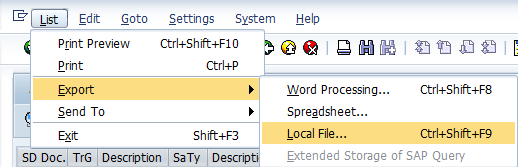
2.) Save the list in the clipboard:
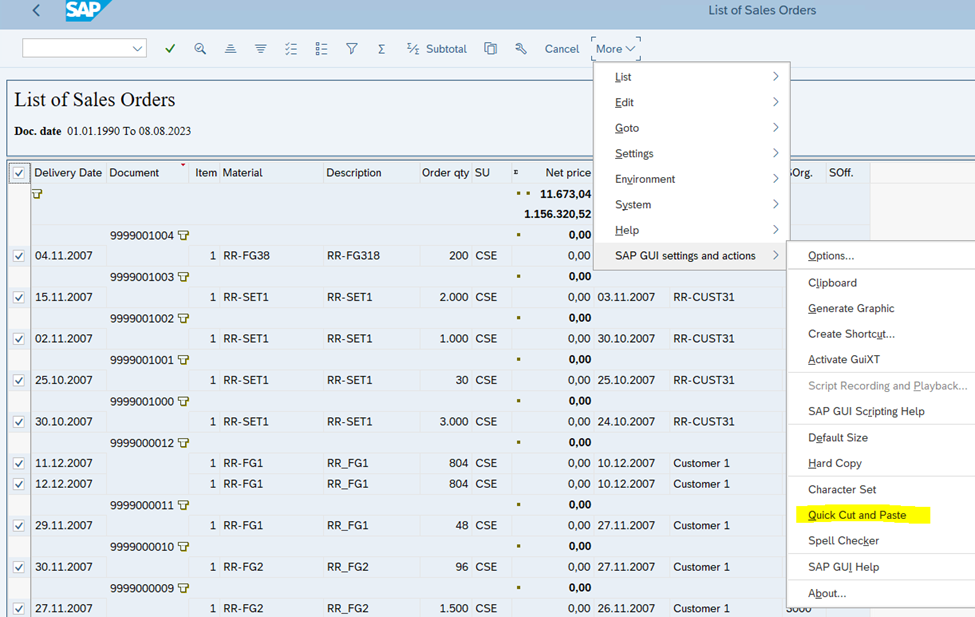
3.) Paste the contents of your clipboard into an Excel spreadsheet, either by using CTRL + V or right-clicking and selecting “paste”:
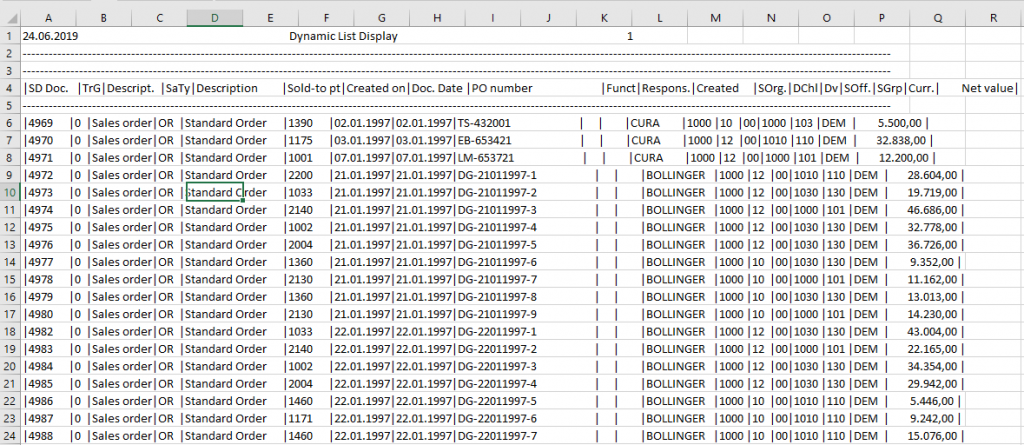
If you really want to get into some more nuanced options for converting SAP-Excel, check out this SAP blog post.
Alternatives to Manual Exporting to Excel
This is where SAP-certified third-party applications such as Compleo Hybrid can be handy. With Compleo Hybrid, you can automatically convert an SAP spool file into a formatted Excel file, saving you time, effort, and resources. Imagine what you can do with the free time a solution like this can provide.
1.) First, send an output request to a device that is being monitored by Compleo Supervisor (this example uses a list of sales orders):
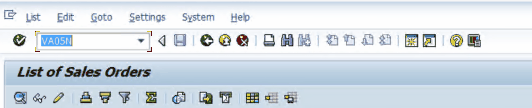
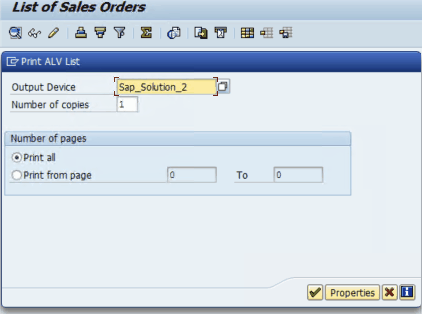
2.) By ensuring proper configuration within Compleo Hybrid, you can prevent incorrect information being sent to the corresponding output device as well as provide efficiency to your process. You can find a scenario in action below:
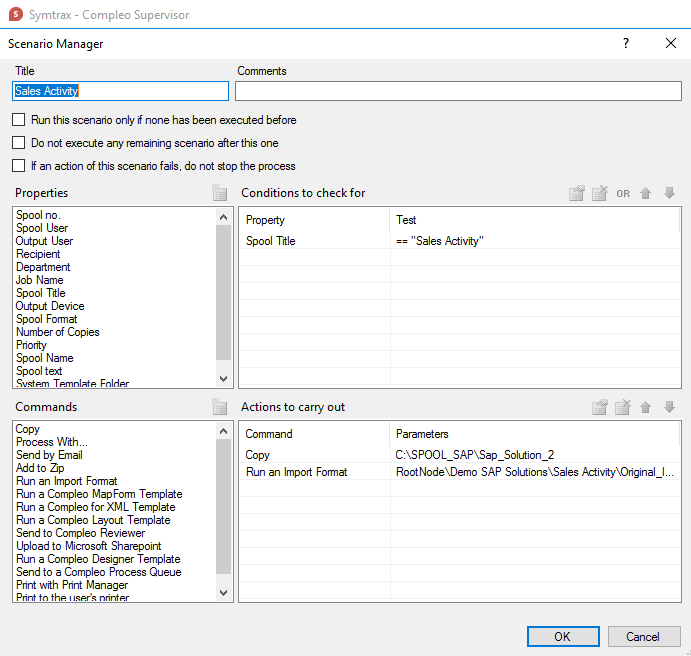
This scenario runs a Compleo Explorer template, which converts the spool file to an Excel file using the following settings:
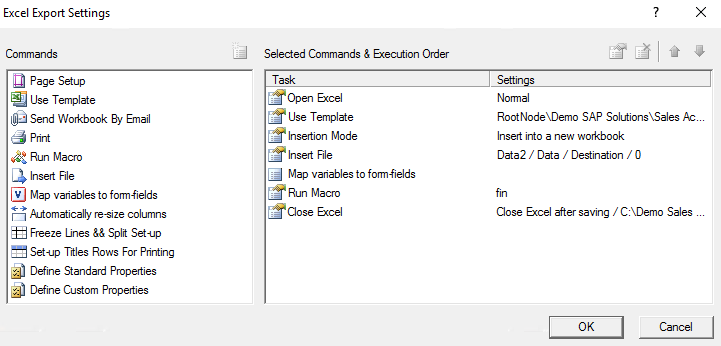
Note: If your Supervisor scenario and Explorer template are already configured, the Excel files will automatically start being created using the Explorer template once Supervisor detects the output request.
3.) Next, the report is sent via email:
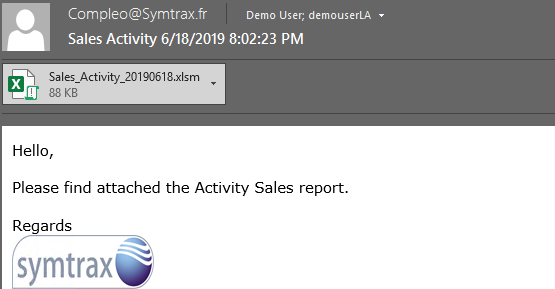
Clicking on the attachment brings us a report that looks like the following:
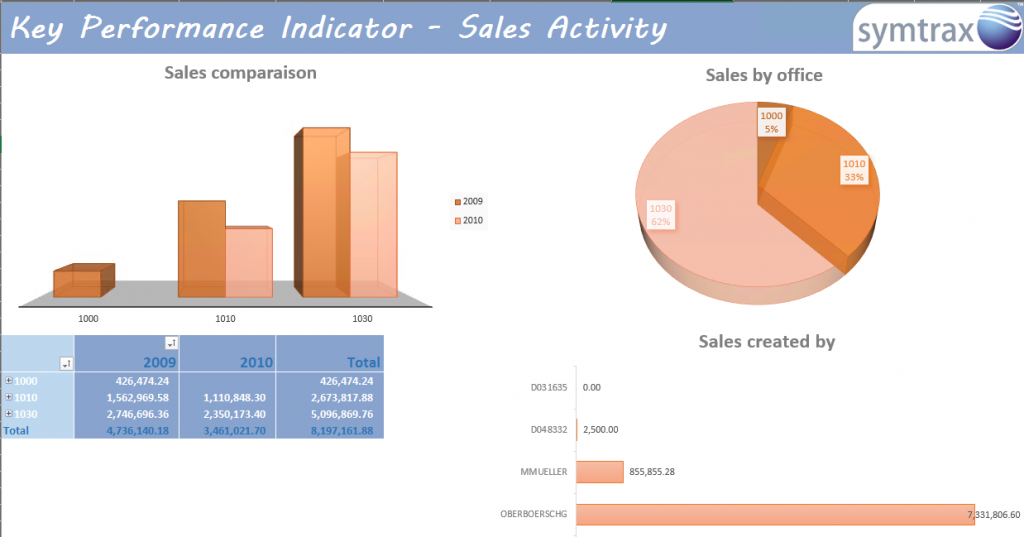
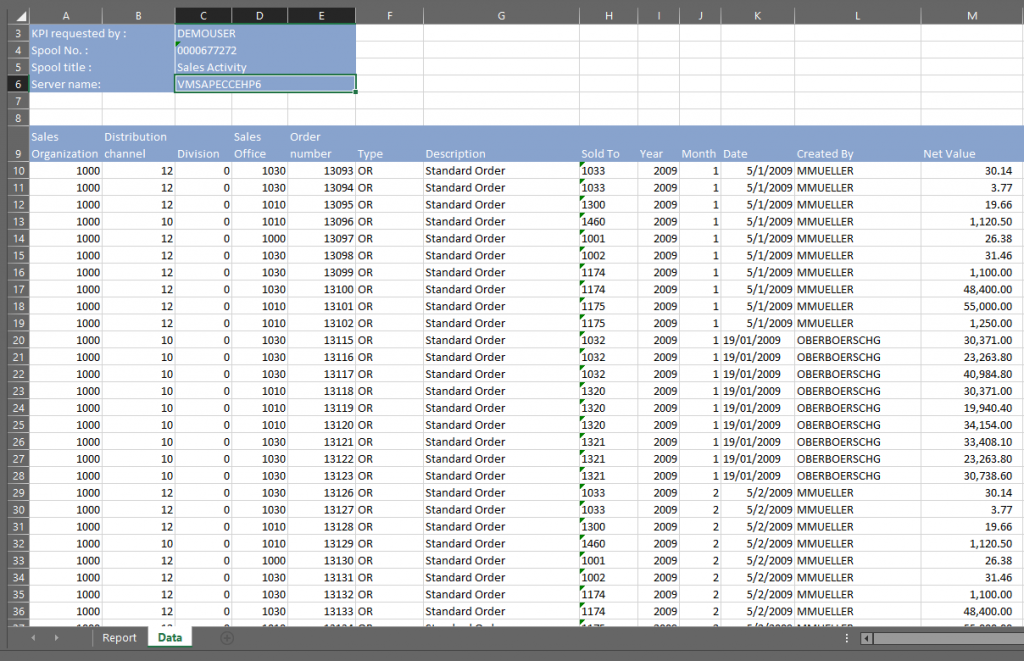
Converting SAP data to Excel Spreadsheets can be a time-consuming, labor-intensive task essentially wasting your whole day. SAP-Certified applications like Compleo Hybrid can expedite operations by automating the entire process. With a little set-up you can have the process work behind the scenes, allowing you to free up time to focus on more important tasks. SAP also includes a few different options for you to export data into an Excel format, giving your company a chance to choose the ideal solution for your needs.
You can also get a more detailed look at managing SAP data in our SAP Insider video here.